How Can We Help?
Redirect to My Site
When you share your VidRise link to social networks you can configure how the link behaves when clicked. One option we offer is to have the YouTube Video play at your Blog or Website. An alternative option is to Redirect to YouTube.
When Redirect to My Site is enabled clicks on your VidRise link will be sent to an article or page URL that you specify, so that your fans can learn more about the YouTube Video being shared. As a creator, this allows you to provide much more context around the Video.
To enable Redirect to My Site you need to have an active Custom Domain configured on your account:
- Navigate to the VidRise Customizer for your VidRise link. This can be done by:
- Scrolling down in the Customization section when you initially generate your VidRise link; or
- Selecting your video from My Dashboard -> Link History and clicking the Edit action; or
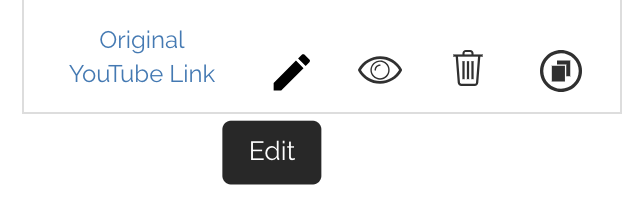
-
- Going to your VidRise Link and clicking the EDIT button
![]()
- Toggle REDIRECT TO MY SITE to the on position (dark blue)
- Enter the URL of your Blog Article or Website page
- Important – The root domain name of the URL you enter needs to be similar to the root domain of your Custom Domain
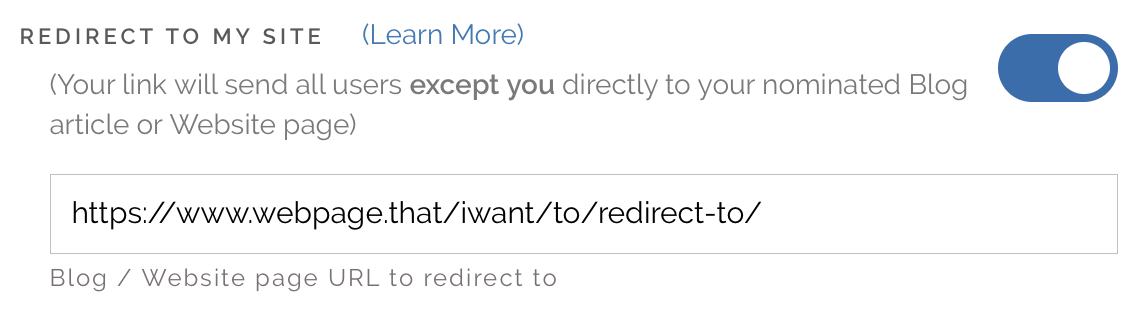
- Make sure REDIRECT TO YOUTUBE is on the OFF position (dark grey)

- Click SAVE CHANGES
Your VidRise link will now Redirect to your Blog or Website for all clicks (except clicks from you, the account holder). You don’t need to re-share the VidRise link to social media as the setting starts working straight away.